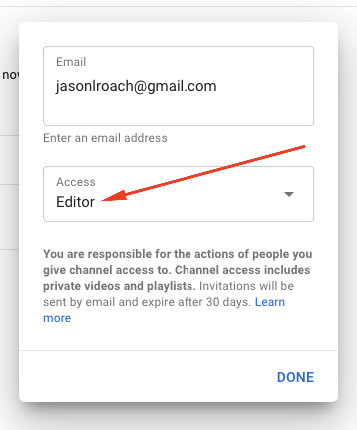Overview (while using a desktop computer, not via phone):
- Log into the Google YouTube account that has permission to add users (whoever owns the account).
- While logged into this Google account, navigate to youtube.com.
- From there, click the top-right icon/avatar that signifies your account and then click on "YouTube Studio"
- From YouTube Studio, click on "Settings" located at the bottom-left hand side of the window.
- Once the Settings pop-up loads, click on "Permissions".
- Once under Permissions, click on the "INVITE" link at the top-right hand corner of the Settings pop-up window and you will see an option to type in the email you wish to share access to and the ability to define the permission level.
- From here, type in the e-mail address we provided you, then select "Editor" and click "Done".
- At this point, we will receive an email to accept the invite and will be able to access the account!
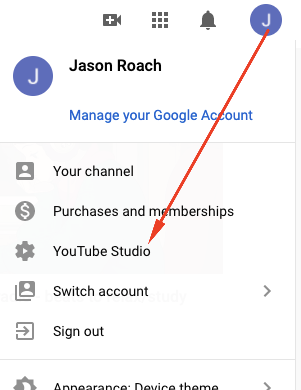
Step 4:
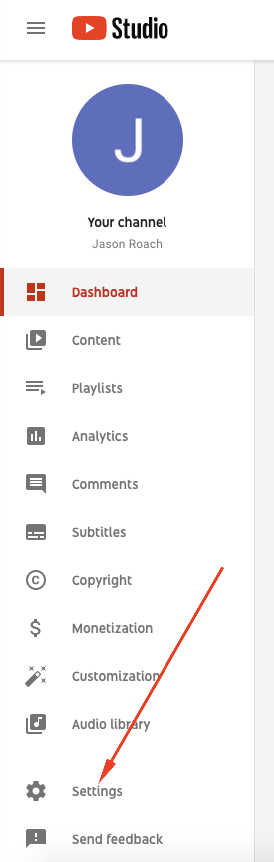
Step 5 & 6:
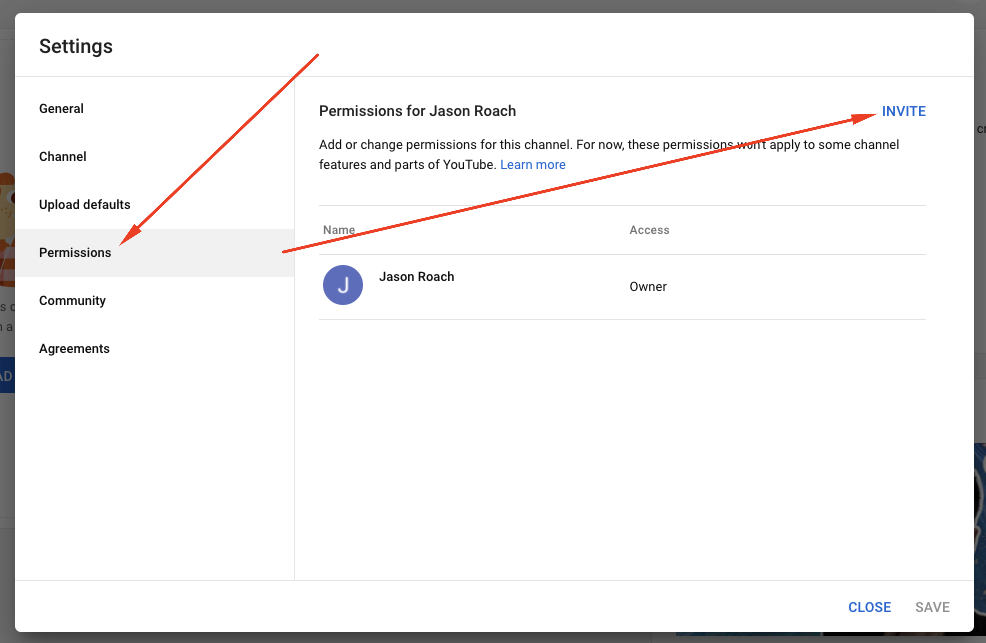
Step 7: